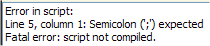The Script Editor is the primary interface for editing HEScript code.
- You can create, remove, import, and export scripts with the Script Manager.
- To edit a script, select it in the Script Manager and click Edit, or simply double-click the script.
- The script editor is also displayed automatically when you import a script.
The script editor interface:
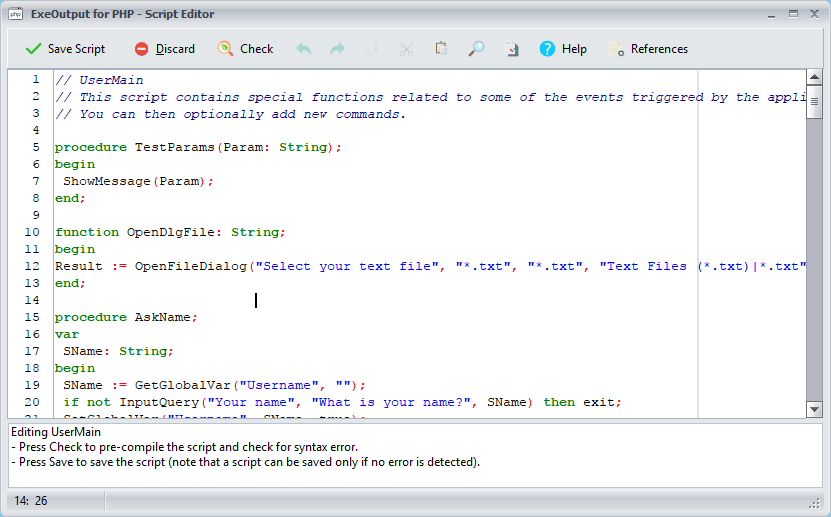
The script’s code appears in the main edit box.
Editor Features #
Syntax Highlighting: The editor provides automatic syntax highlighting. Pascal keywords are bolded, and comments are italicized.
Code Auto-Completion: If you do not remember the name of a built-in function, press Ctrl+Space to display a list of suggestions.
Parameter Hints: When you type the name of a built-in function followed by an opening parenthesis
(, the editor displays the function’s parameters. If the hint does not appear, you can press Shift+Click on the keyword.Syntax Checking: To check your script for errors, click Check in the toolbar. The Check command pre-compiles the script to verify its syntax, allowing you to easily find errors.
- If the script is error-free, you will get the message: “Script successfully compiled“.
Otherwise, you will receive an error message that specifies the reason and location of the error. The line containing the error is highlighted in red:
![img]()
![img]()
Fix the problem (in this example, by adding a semicolon
;afterOnPageLoaded), then press Check again. The red highlight will disappear.
Editing Commands: You can access various editing commands, such as Undo, Redo, Cut, Copy, Paste, Find, and Replace, from the toolbar or the right-click context menu.
Saving and Discarding Changes #
When you are finished with your modifications, save the script by clicking Save. Before saving, the script is pre-compiled (as if you clicked Check). Only if no syntax errors are found will the editor close and the script be saved.
If an error is found, the editor will not close. To close the editor without saving your changes, click Discard.
Only error-free scripts are accepted. For this reason, scripts are always pre-compiled when you click Save or when they are imported. This is a security measure; since scripts are compiled and linked during the final application build, it is best that they are already free of syntax errors.
Help and References #
The Help button provides access to these help topics, and the References button opens the script function catalog.
Warning
A script that is free of syntax errors is not guaranteed to be free of logical errors. You must always test your applications to ensure your scripts function correctly.