Although PHP 8.0 is no longer officially supported, some users might still need this version for their PHP projects. If you’re one of them, this guide will show you how to manually install PHP 8.0 in ExeOutput for PHP 2024.
Step 1: Download the PHP 8.0 Runtime Archive
First, download the PHP 8.0 runtime archive below. You can do this by following the link:
Step 2: Extract the Archive
Once the download is complete, you’ll need to extract the contents of the .7z archive. You can use a tool like 7-Zip to do this.
- Locate the downloaded file (
PHPRuntime80.7z) on your computer. - Right-click on the file and select
Extract Here(or use the extraction method provided by your extraction tool).
Step 3: Move the Extracted Files
After extracting the archive, you’ll have a folder with the necessary PHP 8.0 files.
Navigate to the installation directory of ExeOutput for PHP 2024. By default, this is located at:
C:\Program Files (x86)\GDG Software\ExeOutput for PHP 2024Move the extracted
PHPRuntime80folder into this directory.
Step 4: Restart ExeOutput for PHP
To apply the changes, you must restart ExeOutput for PHP 2024:
- Close the ExeOutput for PHP application if it’s currently running.
- Reopen ExeOutput for PHP.
Step 5: Select PHP 8.0 in ExeOutput for PHP
After restarting, PHP 8.0 should now be available as a selectable PHP version within the application:
- Open your project in ExeOutput for PHP.
- Go to the “PHP Settings” section.
- From the “PHP Version” dropdown, select PHP 8.0.
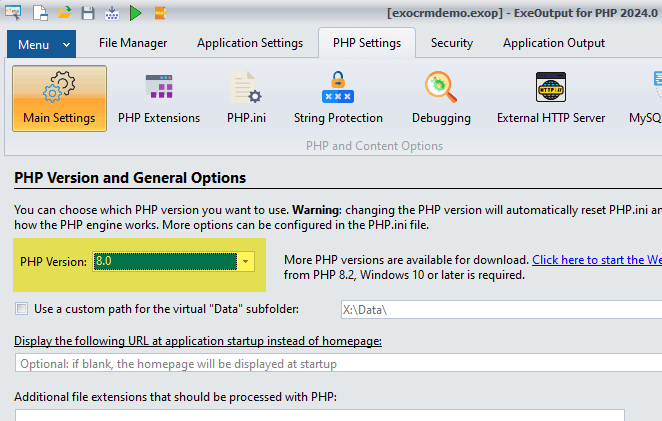
Step 6: Verify PHP 8.0 in Your Application
You can verify that PHP 8.0 is properly recognized by running a simple PHP script like phpinfo().
When executed within your ExeOutput for PHP project, it should display information about PHP 8.0.30:
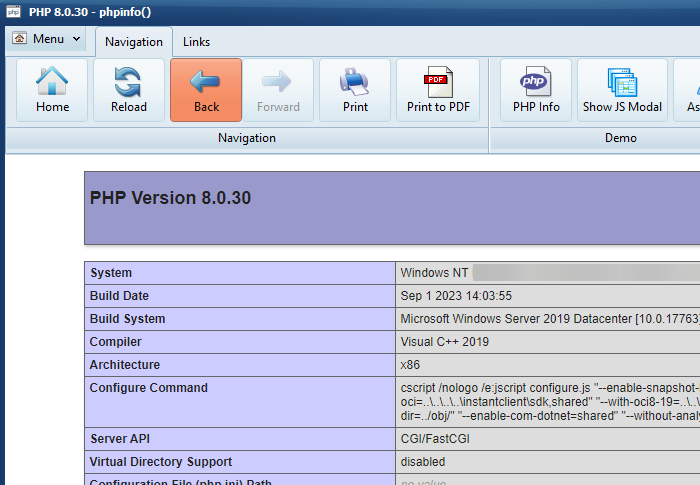
Important Notice
Please note: We do not provide technical support for users with PHP 8.0.