UI Control Actions
In the UI editor, when you place menu items, buttons, timers on the UI form, you must associate an action that will be performed when the user clicks the button/menu item:
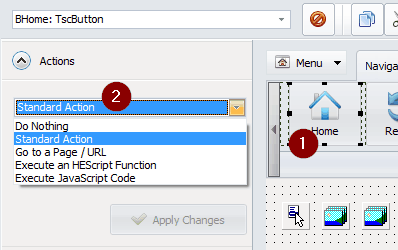
Note that images can also be associated to an action when they are clicked. However, this is optional.
How to define an action¶
- Select the component (button, image or menu item) to make the Actions panel active.
- Choose the action you want to be executed:
Standard Action,Go to a page/url,Execute an HEScript Function,Execute PHP Code (async)and finallyExecute JavaScript Code. - Be sure to click
Apply Changesto save your settings before selecting another control or exiting the UI editor.
Available Actions¶
Standard Action¶
Lets you choose a pre-defined action in the list:
- Go Home
- Back
- Forward
- Refresh
- Find
- Select All
- Copy
- Cut
- Paste
- Zoom In
- Zoom Out
- Reset Zoom
- About
- Exit Application
- Print to PDF
Standard actions are not available for images.
Go to a page/url¶
Lets you open the page or the URL specified in the application’s browser. You can optionally indicate a target: _heexternal (open the URL in the external default web browser) or _henewinstance (start a new instance of the application and open the URL). Finally, if you use frames, the destination frame's name can be indicated.
Important
This is not the way to open a popup. See below.
Warning
Do not enter something else for frame if there is no frame in your current webpage. Otherwise, nothing will happen.
Execute an HEScript Function¶
Lets you associate an HEScript script procedure or function to the button/menu item/timer.
Syntax: [scriptname].[functionname]
Execute PHP Code (async)¶
This will save the specified PHP code to a temporary virtual PHP file in the application's root folder, and let PHP execute the code. When you specify the PHP code you want to execute, <?php and ?> must be included! For instance:
<?php include('cron.php') ?>
Execute JavaScript Code¶
This will run the specified JavaScript code. It must be real JS code and not just the name of a JS function. The code is executed in the context of the current HTML page.
Open a page in a popup¶
To open a new window or popup, JavaScript code must be used. Choose Execute JavaScript Code and type the following code for instance:
window.open('https://www.exeoutput.com','preview','width=1000,height=700');