ExeOutput for PHP HEScript Editor
The Script Editor is the main place where you edit HEScript scripts.
You can create, remove, import, and export scripts with the Script Manager.
To edit a script, just select it in the Script Manager and click Edit. You can also directly double-click on the desired script.
Note that the script editor is also automatically displayed when you import a script.
The script editor looks like this:
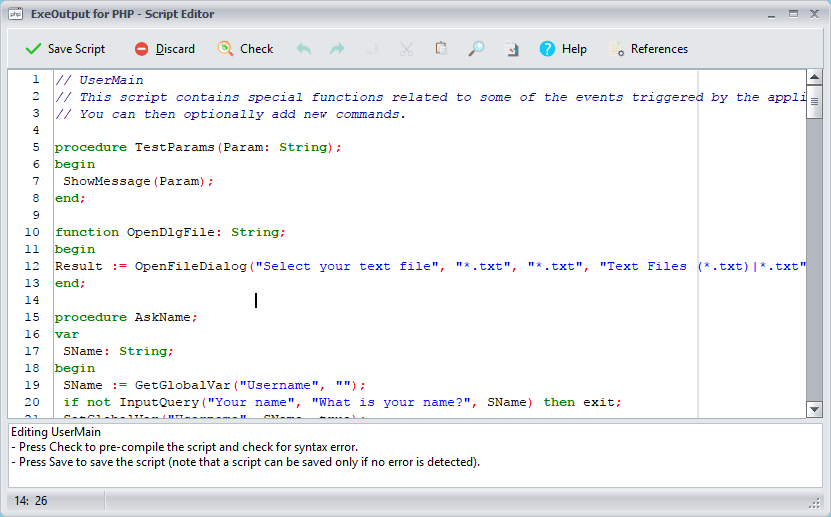
The script appears in the main edit box.
Description of the behavior¶
The script editor automatically highlights the syntax. Pascal keywords are in bold, comments in italic.
Code auto-completion is available: if you do not remember the name of a built-in function, press CTRL+SPACE and the editor displays a list.
Parameter hints are available too: when you type the name of a built-in function followed by the ( character, ExeOutput for PHP displays the remaining parameters. If the hint balloon does not appear, you can press SHIFT+mouse Click on the keyword.
To ensure there is no error in your script modifications, click Check in the toolbar.
The Check command actually pre-compiles the script to ensure there is no syntax error. Thus you can easily find errors:
-
if the script does not contain any error, you get this answer: "Script successfully compiled".
-
otherwise you will receive an error. The error reason and location in source code are given:
Fix the problem (here you just add a semicolon ";" after OnPageLoaded. Press Check again and the red color will disappear. And the line containing the error is marked with red: 
You can access various editing commands such as Undo, Redo, Cut, Copy, Paste, Find, Replace... using the toolbar (or the mouse context menu).
When your modifications are finished, you can save the script by clicking Save. Before the script is saved, it is first pre-compiled (as if you clicked on Check) and only if it does not contain any syntax error, the editor is closed and the script is saved. If an error is found, the script editor will not close! If you want to close the editor without saving, click Discard.
Only error-free scripts are accepted: that's why scripts are first pre-compiled when you click Save or when scripts are imported. This is for security: since scripts are definitively compiled and linked during the application's compilation, it is better that they are already syntax-error-free (at least).
The Help button lets you access to these help topics, and References points to the script function catalog.
Warning
The fact that a script is syntax-error-free does not guarantee that it will work perfectly! You must always test your applications and ensure that your scripts work fine!