Starting a new project
ExeOutput for PHP stores all settings in a file known as a project file (file extension: .exop). You can use the Load/Save buttons in the main window's toolbar to open or save project files at any time. However, first, you need to create a new project.
To create a project file, select Start a new Project at startup or click New in the toolbar, and this window will appear:
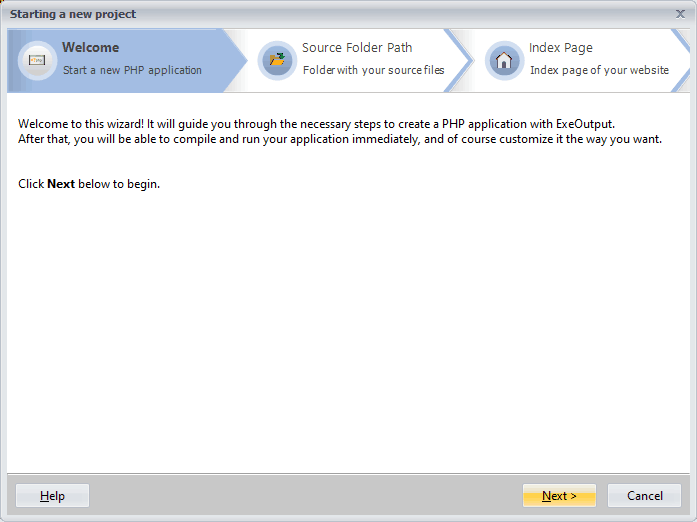
This window is called the New Application Wizard. It assists you in creating your new project and provides advice about the different steps you need to follow.
1) Selecting the source folder of your website¶
The source folder is the folder that contains all the files that compose your website (PHP scripts, includes, HTML pages, images, etc.). ExeOutput for PHP will consider it as the root of your website: it will become the root of your application, and all files inside this folder and its subdirectories (if any) will be automatically added to the application when the project is being created. You can, of course, add or remove files later if you wish.
About the directory structure
The directory structure of your website is stored in the PHP application: the source folder is set as the root of the application/website. File paths will be stored relative to this source folder so links between HTML pages will work exactly as if you were navigating through a website on a server (see virtual paths). You can consider a compiled application like a server.
2) Choose the index page of your application¶
The index page is the first page displayed to your end users when the application is run (or executed if you make a CLI application). It is considered as the Home page (it will be displayed when end users click on the Home button).
ExeOutput for PHP lists all files in the source folder, and you have to select which PHP or HTML page you want to set as the index page. A PHP/HTML file inside a subfolder is accepted.
You can then proceed to the next step by clicking Continue.
3) Select the type of application¶
ExeOutput for PHP allows you to create CLI or GUI applications:
A Command-Line Interface (CLI) application is a shell application with no interface. When started, the Windows console is displayed:

This application will run the PHP script selected as Homepage at startup.
A Graphical User Interface (GUI) application is a normal Windows application with a user interface. You must select the GUI theme you would like to set up by default. You can change it later. Below is a GUI application with a ribbon:
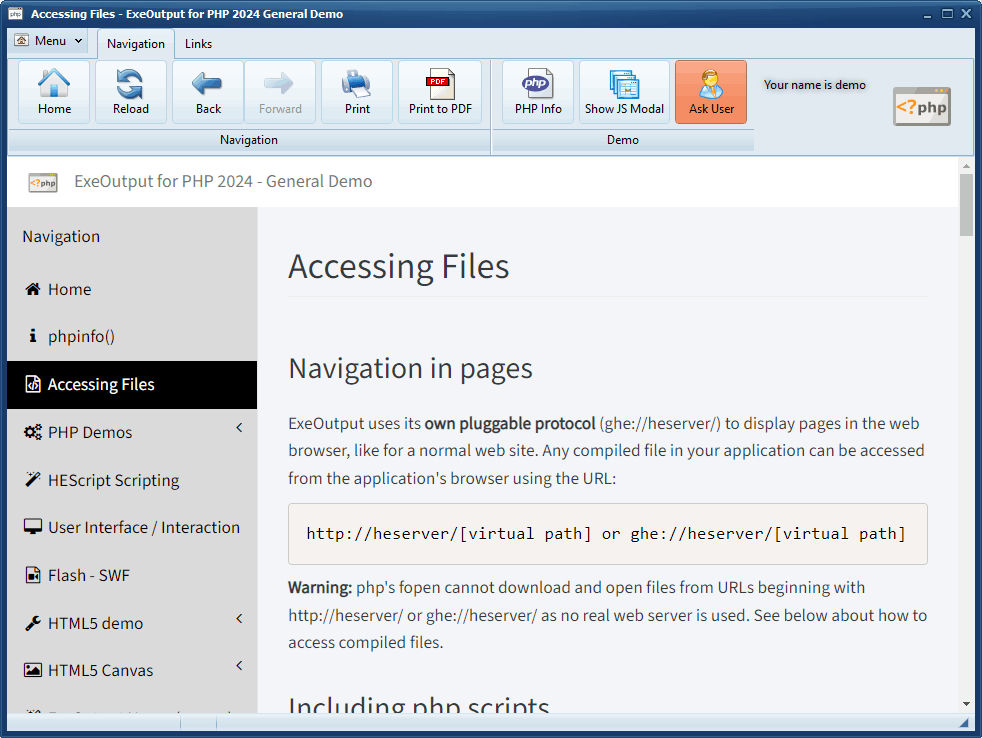
Choose whether you want to create a console application (no window) or a Windows GUI application.
4) Last step: Output settings¶
You need to:
- Specify the path to the application .exe file that will be output by ExeOutput for PHP. It must be a full path including directory, filename, and extension. You can select it by clicking the Browse button. It is recommended that you do not place your output .exe file in the source folder, but rather in a different directory.
- Give a title to your application. The title will appear on all dialog and message boxes displayed to end users as well as in the Windows task bar.
Warning
If your title contains a quote " character, be sure to replace it with two quotes "" to avoid script compilation errors.
Finally, click Finish to create your project.
ExeOutput for PHP will then prepare a blank project, configure all settings by default, and automatically add files from the source folder. This generally takes a few seconds depending on the number of files you have in your source folder.
Info
When it is ready, the "Main Window" page is displayed: you are ready to edit your project and you can also immediately compile it if you wish.
Advice for getting started with PHP applications in ExeOutput for PHP